I love Apple Pages. It’s a clean, fairly minimal word processor. Compared to Microsoft Word, it has approximately 10,000 less buttons.
It has a few shortcomings however, and if you’ve ever tried to take a .pages document, export it to .doc, and then upload it to Kindle Direct Publishing, you may have found that you couldn’t generate the table of contents that Amazon wants. Namely, they want a list of chapters, and those chapters should be enabled as hyperlinks. Apple Pages can’t do this automatically, and neither can Microsoft Word on the Mac.
However, it is possible to do manually with Apple Pages. It takes about ten minutes. Here’s how to generate a Kindle table of contents or TOC on the Mac, using Apple Pages:
- Go through your document, and for each chapter title, select the text, and then click Insert -> Bookmark. After you do this the first time, a small link popup window will appear. This is the Inspector, on the “Link” tab. Keep this open. You can click the + button on that window to add subsequent bookmarks once you have the chapter title selected.
- Create a new page near the front of the book. Put “Table of Contents” at the top. Then manually type the chapter names, one per line. My chapters are unnamed, so I merely have “Chapter 1”, “Chapter 2”, etc.
- While we’re making bookmarks, let’s also generate the two Amazon required bookmarks:
- Select “Table of Contents”, and click Insert -> Bookmark, and name it “TOC”. All uppercase, just those three letters. (You can double-click the bookmark names in the popup window to rename them.)
- Go to the first page of your book – the actual start of text. Place the cursor before the first character of text. Again click Insert -> Bookmark, and name it “Start”.
- Go to the Inspector window, and click the hyperlink tab instead of the bookmark tab.
- For each chapter title in your manually created table of contents
- select the text.
- In the Inspector, check the Enable As Hyperlink.
- In the Link To: dropdown, select Bookmark.
- In the Name field, select the name of the bookmark – your chapter title.
Note: if the small link window closes, you can get back to it by clicking View -> View Inspector, and then clicking the second to last icon that looks like a arrow.
When you’re done, of course, you’ll want to export your Pages document as Word, and then you can upload to Kindle Direct, and it will convert it into a Kindle ebook with a valid table of contents, with the required Start and TOC bookmarks that Kindle insists on.
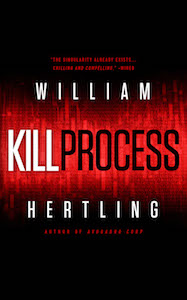

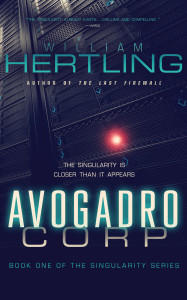
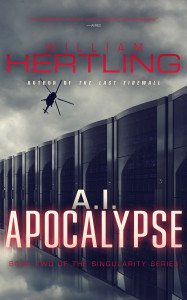
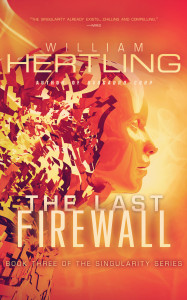
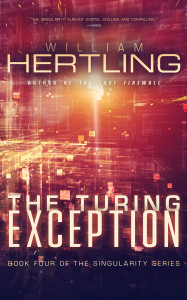
Can’t believe it took me this long to find your post on how to do this 🙂
Time to resubmit my book with a working index…
What I’m doing is lot easier, (although few days with Kindle):
– Use paragraph styles for sections and/or chapters
– In Inspector window, click first icon, then Table Of Contents
– Check only paragraph styles mentioned above (chapter or whatever)
– Check also relevant mark nº (at the right) if you want page numbers to appear
– Export as epub
I use to open in Calibre (free app) and convert to .mobi, to be read in Kindle
I suppose it will be valid if you send to Amazon Direct, perhaps you can try and give us feedback 😉
I did as mentioned but when I use the Kindle Previewer I have an error message saying that there is no Table of Content.
When I read it in Kindle for Mac, and I click on “Go To” the Table of Content is not working nor is the Start page.
Any idea?
Floberg, did you do step 3.1?
You must generate a bookmark with the name TOC for Amazon to find your table of contents.
Select the table of contents (or put your cursor at the start), and click Insert -> Bookmark, and name it “TOC”. All uppercase, just those three letters. (You can double-click the bookmark names in the popup window to rename them.)
Hi there,
Just figured this one out thanks to your post William. But, there’s a way to do it directly in word for MAC. Follow the same steps creating the bookmarks and then when you highlight the text in the Table of Contents you click on ‘insert-hyperlink’ but then click the ‘locate’ button and there are the bookmarks you’ve created! The links are working inside the word document so the real test will be when I upload it to Kindle! Wish me luck!
Anne
Okay… just uploaded to Kindle and it worked! Hallelujah! Thanks William.
I have the same issue as FloBorg. I followed your steps precisely (the e-mail I received from Amazon has the same instructions as you, except for Word) but am still getting the message in Kindle Previewer that there is no Go To Table of Contents. I’m baffled why this works for some people but is not working for me. I’ve quintuple checked the instructions and have tried every which way and it is still not working. I’m lost!